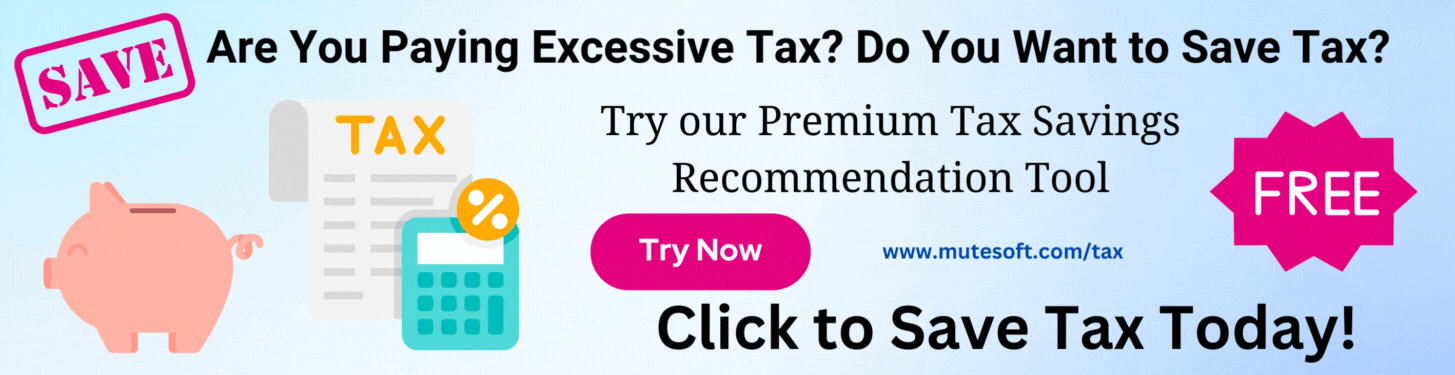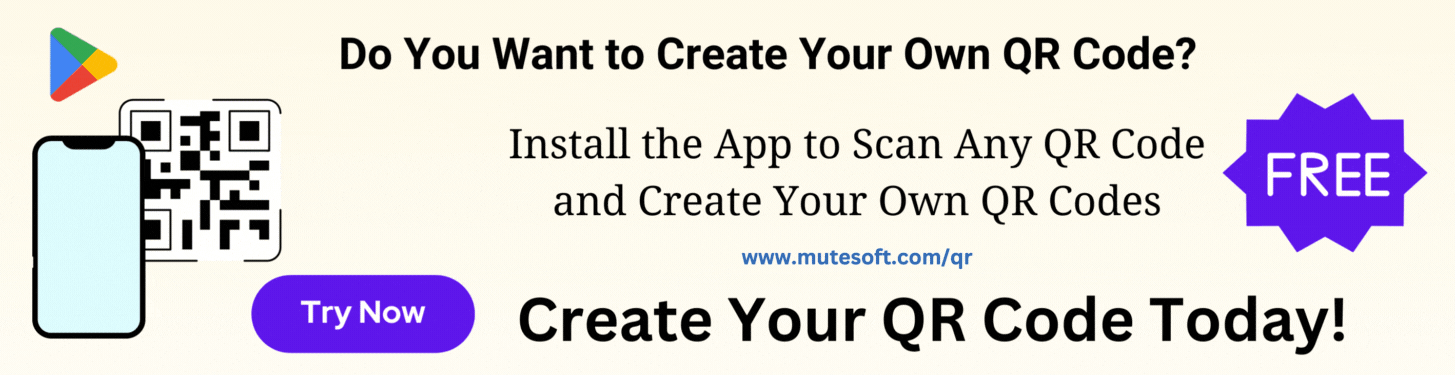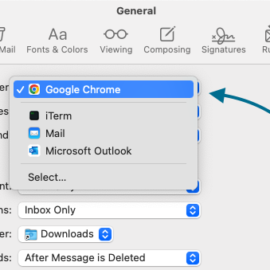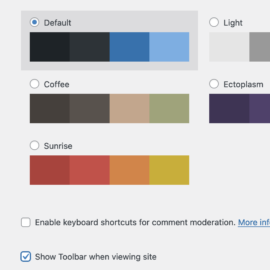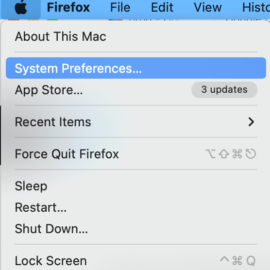Zoom has a cool annotation feature that allows participants to use annotation tools to add information to shared screens. Gone are the days when you had to repeatedly tell the host to point to a certain portion of the screen, especially when a diagram or a chart is presented. We can save the annotated screen as a PNG or PDF file for future reference. Zoom has the following annotation tools for the desktop client:
- Insert text
- Draw shapes (Line, Circle, Arrow, Free shapes)
- Stamp (Tick, Cross, Question, Star, etc.)
- Spotlight, Arrow
- Erase, Undo, Redo, Clear
- Save (as PNG or PDF)
On mobile devices and tablets, the number of annotation tools available would vary.
On the desktop client, when the host (or a participant) shares the screen, click on View Options > Annotate to open the annotation tools. If you are the host, the Annotate option would be available in the meeting controls bar.
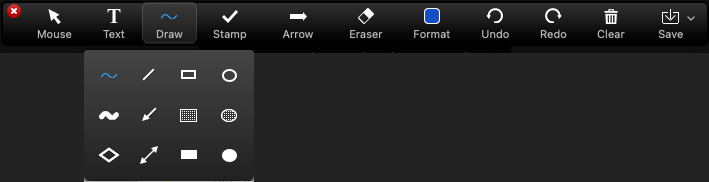
Here is an example of an annotated shared screen:
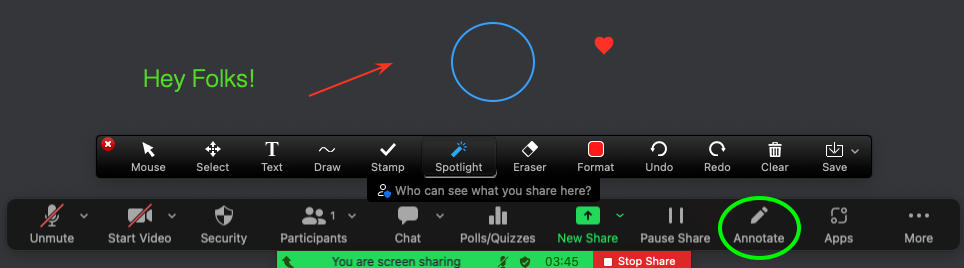
On mobile devices and tablets, when the host (or a participant) shares the screen, tap the pencil icon to use annotation tools such as Pen, Arrow, Color, etc.
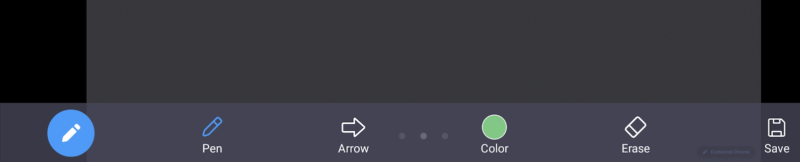
If you do not see the Annotate option, here are the steps to turn on the annotation feature for your meetings:
- Open Zoom profile (My Profile). The URL would look like https://yourorg.zoom.us/profile/setting
- Go to Settings > Meeting tab > In Meeting (Basic)
- Scroll to the Annotation section and turn it on
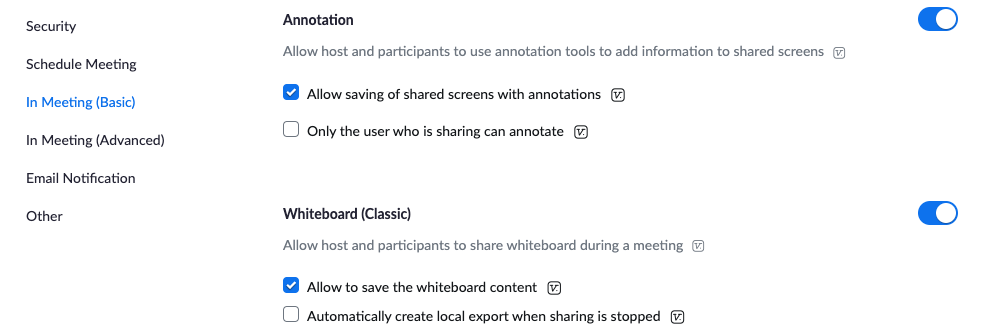
Be The First
Join our list to get instant access to new articles and weekly newsletter.