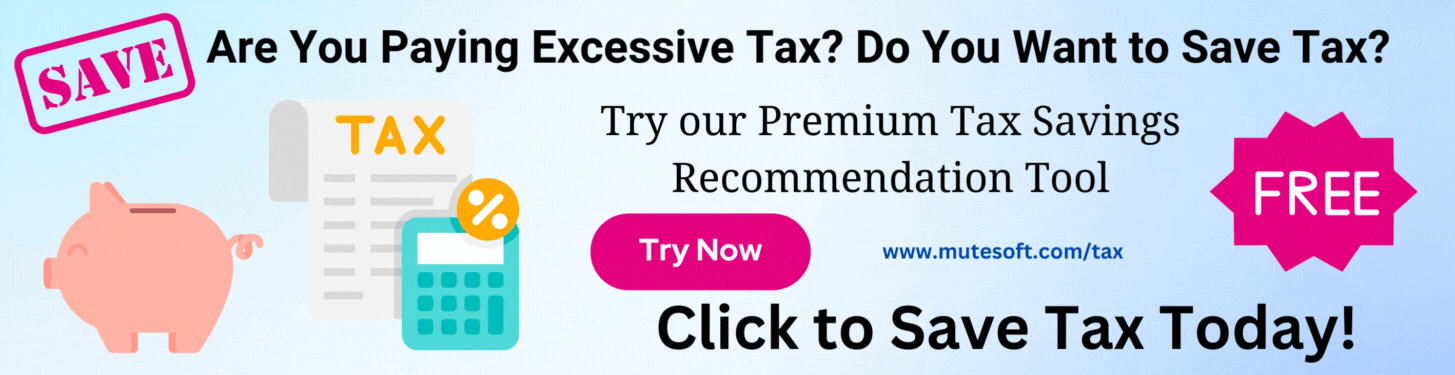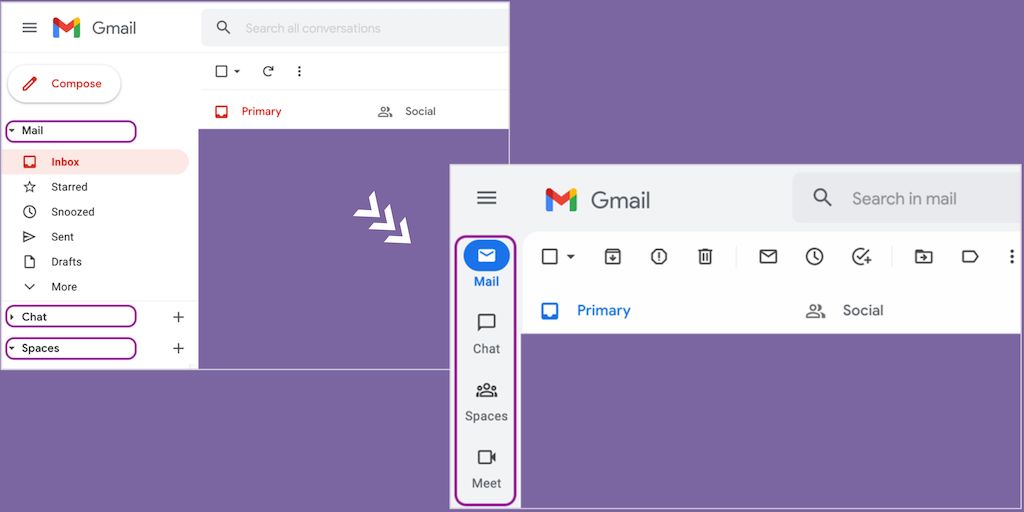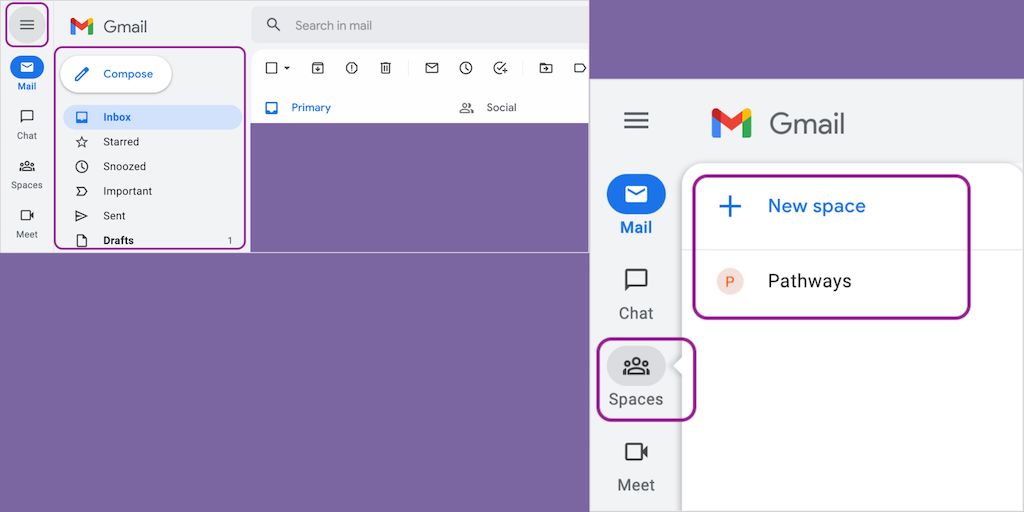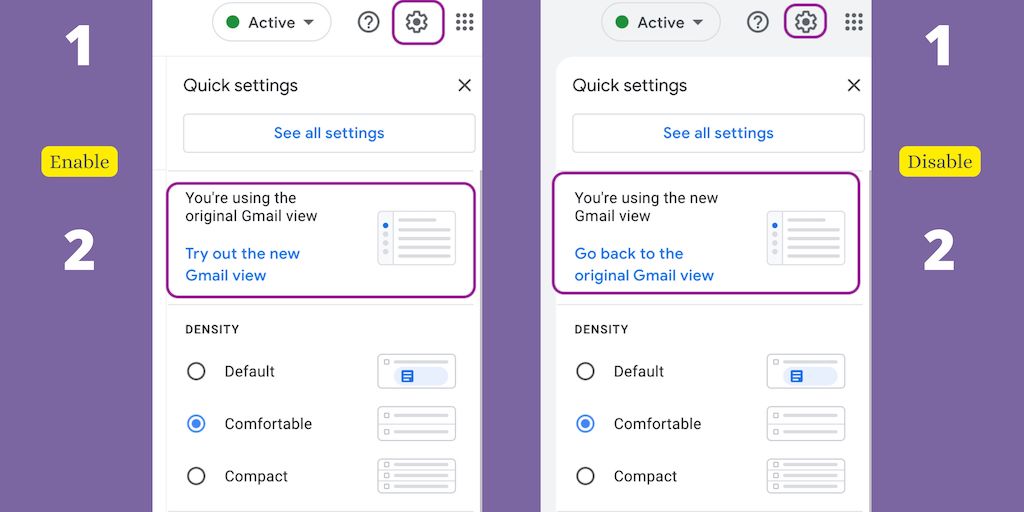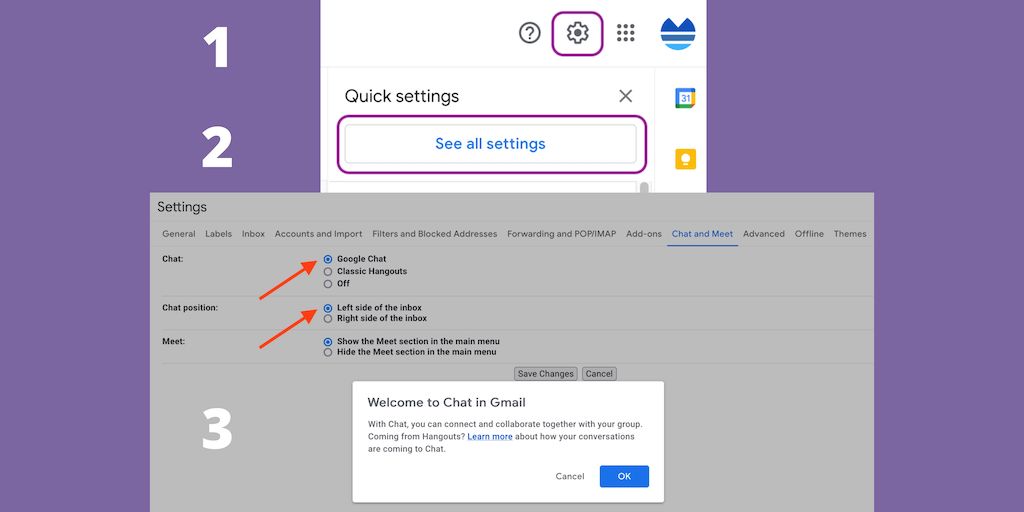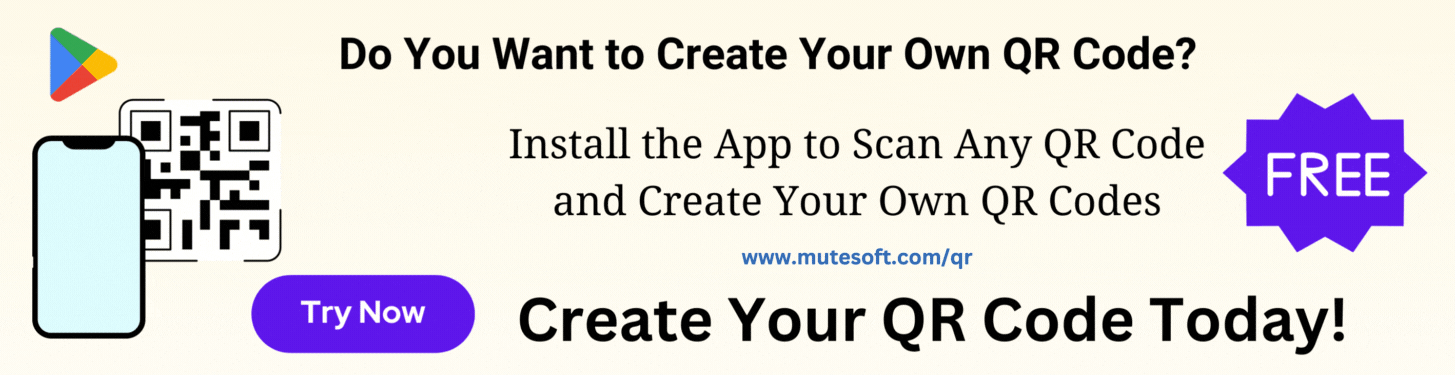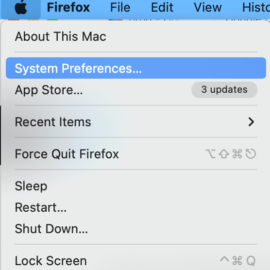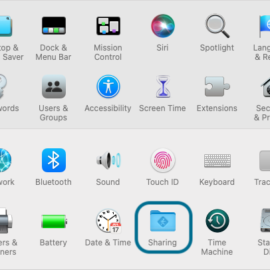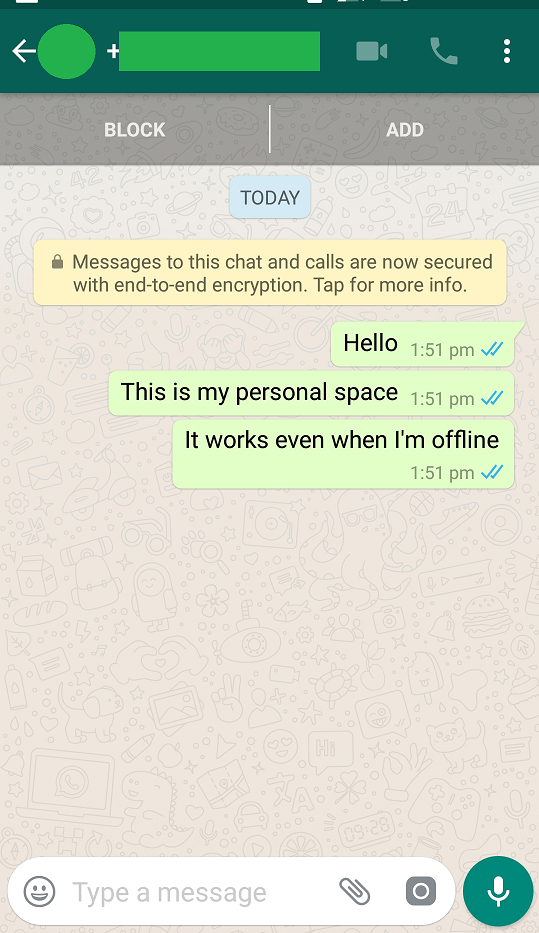Google has recently rolled out a new user interface for the web version of Gmail. The Google apps are now better integrated into the Gmail. Earlier the Mail, Chat, Meet, etc. apps appeared in the same sidebar column with collapsible panel. It was quite a congested layout. To improve the user experience, the Google apps are now shown in a sleeky sidebar. The collapsible panel now shows app specific menu. The best part is, you can see what’s going on in other apps by just pointing to the app icon, without changing the context.
The sidebar shows Chat, Spaces and Meet beside Mail. At the bottom of the sidebar, it shows notifications. You can click on the show/hide button to show or hide the collapsible panel that shows app specific items. Alternatively, you may point to an app icon to preview the app specific items. For example, for Chat, it shows the recent chat contact names.
If you want to enable the new Gmail user interface, click on the gear icon (Settings) at the top right corner and then click Try out the new Gmail view. The page will reload to switch to the new interface. In case you want to switch back to the old interface, click on the gear icon (Settings) again and click Go back to the original Gmail view.
If you do not see the option Try out the new Gmail view under Settings, it is likely that the UI update has not rolled out to your account yet.
Before switching to the new Gmail view which shows Google apps in the sidebar, ensure that you have enabled Google Chat, Google Meet in Gmail and set the position as the left side of the Inbox. Hit the gear icon (Settings) at the top right corner and click See all settings. Under settings, from the Chat and Meet tab enable Google Chat, Google Meet, if not enabled already.
The steps shown here are the same to enable or disable any major Gmail user interface updates.
Be The First
Join our list to get instant access to new articles and weekly newsletter.