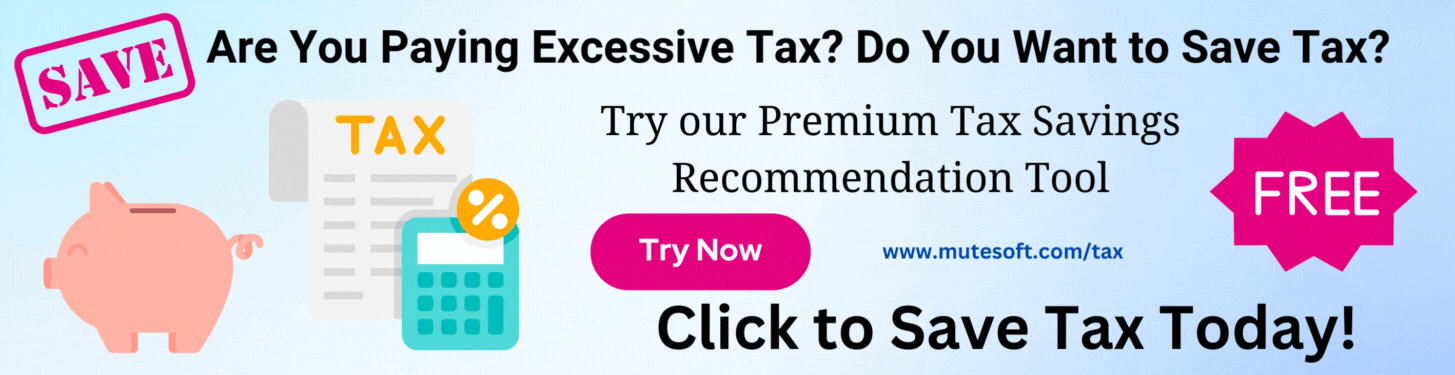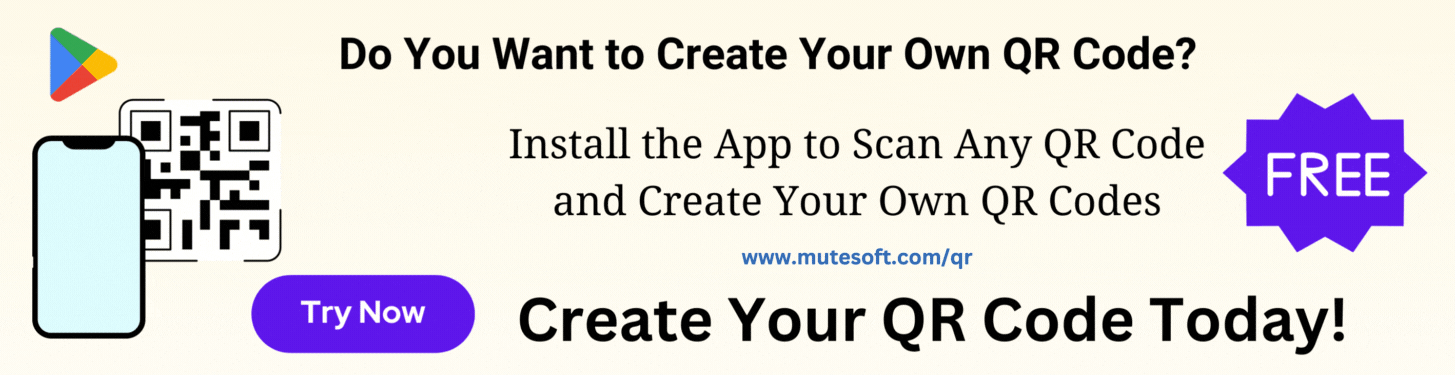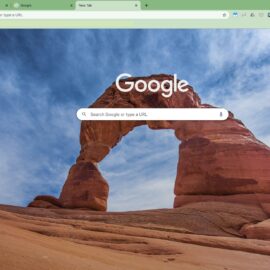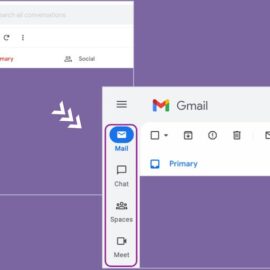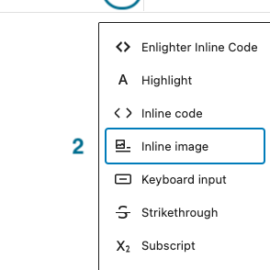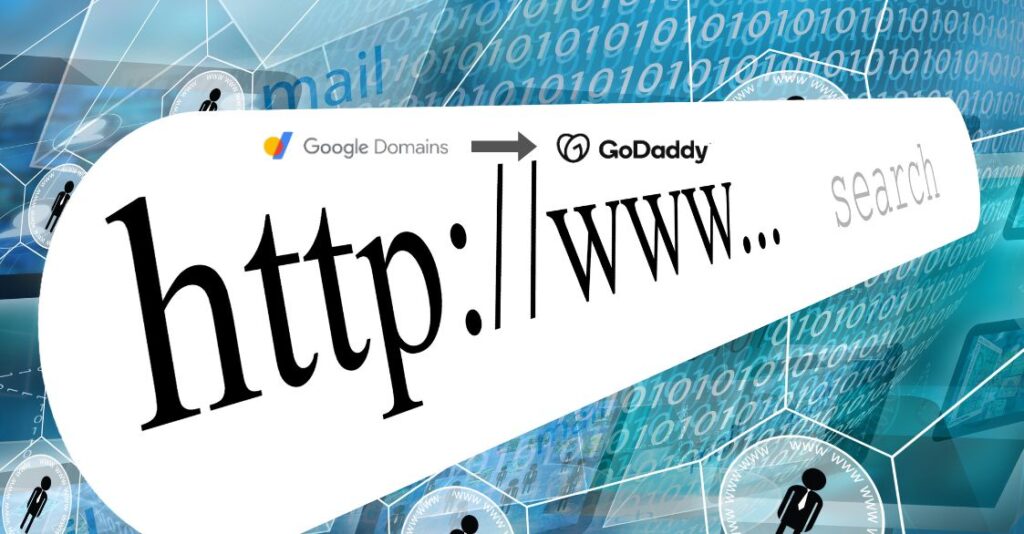
If you wish to transfer ownership of your Google domain from one Google account to another, the process is pretty simple. However, if you want to transfer ownership of multiple domains, the bulk tool does not provide an option. You have to change the ownership of domains one by one.
If you wish to transfer ownership of your Google domain to another registrar, it’s pretty much a standard process. After your purchase, Google Domains requires you to wait for 60 days before you can transfer your domain to another registrar.
In this article, we are going to explore both.
Table of Contents
Transfer Domain Ownership to Another Google Account
Here are the steps to transfer ownership of your Google domain from one Google account to another Google account:
- Login to Google Domains with the email Id that currently owns your domains
- Click on the My Domains menu to list your domains
- Click the domain you wish to transfer or click Manage
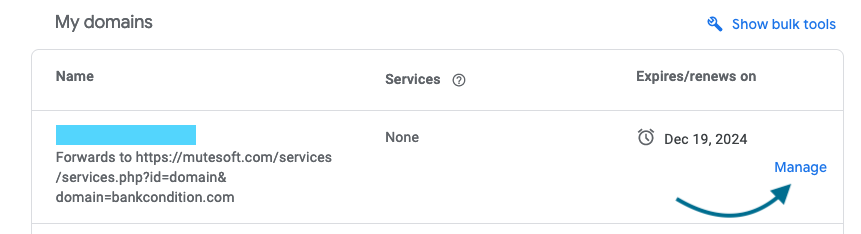
- Click the left navigation menu Registration settings
- Scroll down to the Users section. This section shows the current user(s) who can access (and manage) the selected domain
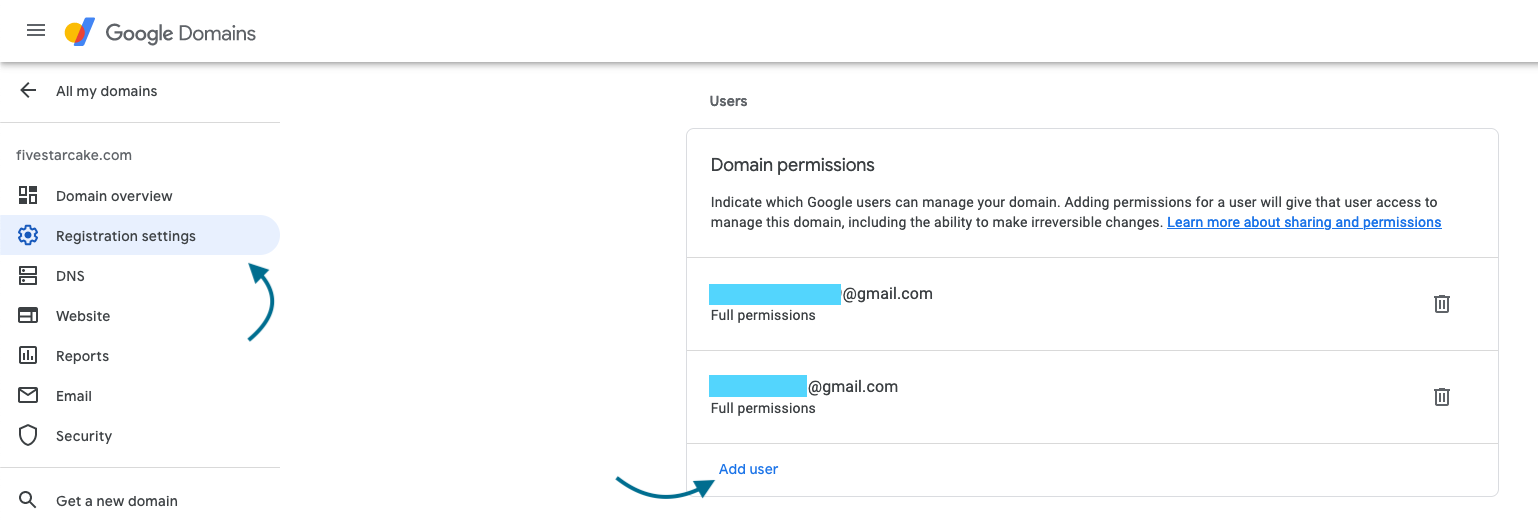
- Click Add user, enter the target email Id, and confirm
- Remove the current email Id from the users list using the delete icon next to it, and confirm
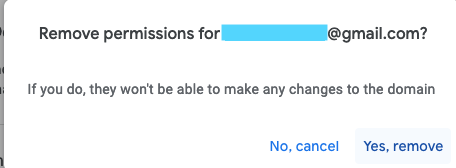
- The domain now is available in the target account’s domain list for management and disappears from the current account’s domain list
- Repeat steps 3 to 7 for all your domains for which you want to transfer ownership
When you are transferring ownership to a different account, it is a good idea to update the contact information of the domain to use the new email Id. We suggest you use the bulk tool to update the contact information of multiple domains at once.
Transfer Domain from Google Domains to GoDaddy
Before you initiate the transfer process of your domain to a different registrar, please get familiar with the target registrar’s transfer charges, renewal charges, and charges for other value-added services they provide.
If you have already decided to transfer the domain from Google Domains to a different registrar such as GoDaddy, first, follow these steps to unlock your domain and obtain the authorization code:
- Log in to Google Domains
- Click on the My Domains menu to list your domains
- Click the domain you wish to transfer or click Manage
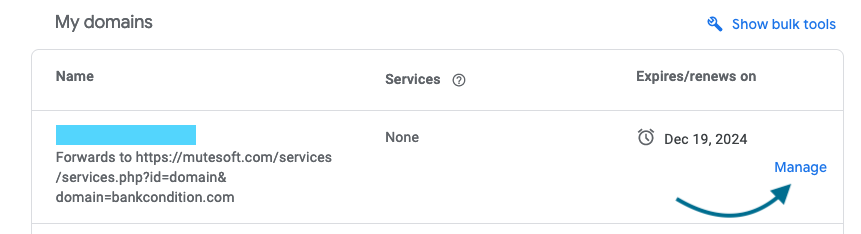
- Click the left navigation menu Registration settings
- Scroll down to the Domain registration section. This section has two subsections – one for domain lock and another for transferring out auth code.
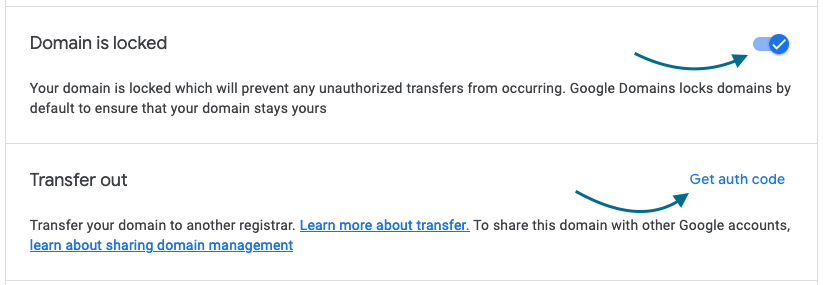
- To the right of “Domain is locked”, toggle the domain lock status
- To the right of “Transfer out“, click Get auth code (authorization code). In case you try to get authorization code without unlocking the domains, you’ll get a warning message to first unlock the domain.
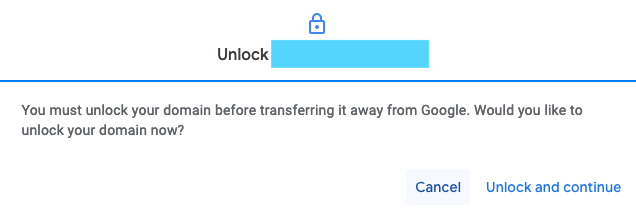
Next, follow these steps to initiate the transfer process to GoDaddy:
- Log in to your GoDaddy account and navigate to Domains
→Transfer Domain Names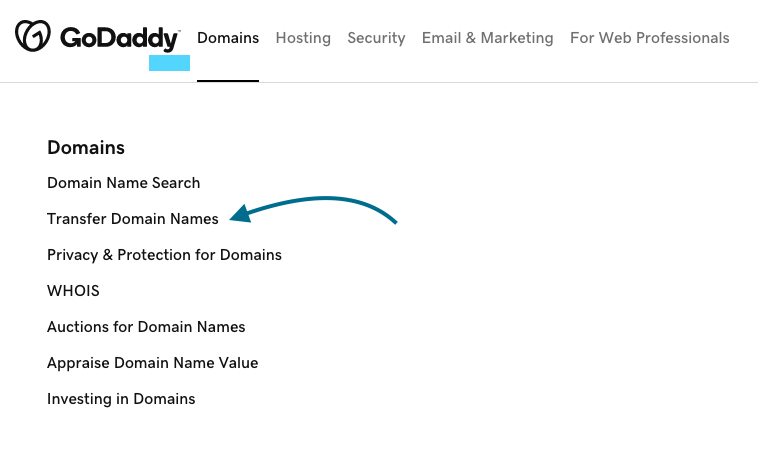
- Enter your domain name and click Search
- Godaddy will verify the domain lock status and ask you to enter the authorization code from the current registrar
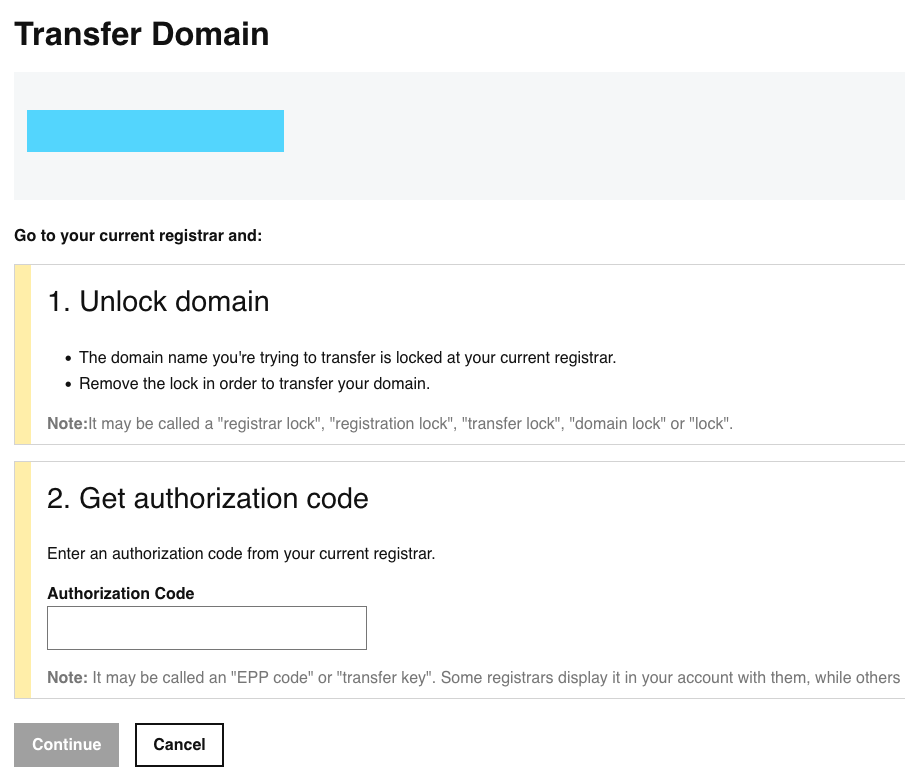
- If you have not unlocked or not obtained the authorization code yet, please go to the previous section and follow the steps
- Enter the authorization code and click Continue
The mentioned steps are pretty much the same for the transfer of domains from one registrar to another registrar whether you are transferring a single domain or in bulk.
Join our list to get instant access to new articles and weekly newsletter.